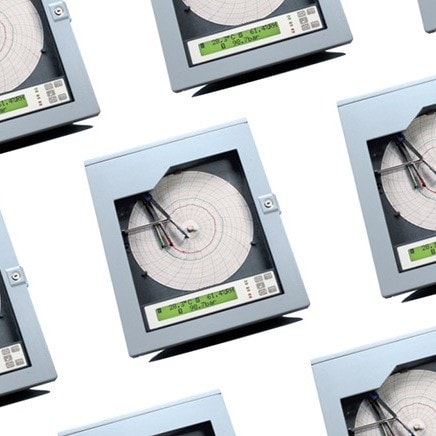PROBLEM 1
Traditional printer drivers are very benign; they are only active, and use the printer port when you tell an application to print. Indeed, you cannot communicate to a parallel port device while you are printing to the same port to which it is connected. Some printer drivers have been known to interfere with our device drivers from finding the data acquisition hardware.
The latest breeds of laser and ink jet printers are shipped with sophisticated drivers, which are active in memory at all times, and periodically poll the printer port at some interval. This will obstruct any other driver attempting to use the port, and interfere with that driver's task. One symptom is, after starting a run with your data acquisition system, it stops after perhaps 5 seconds, with or without an error message. In some cases, it may not run at all, but when trying it again, it runs for a short time. This is probably due to the printer driver attempting to poll the printer port, even though you are not trying to print to a printer. The easiest way to resolve this conflict is to begin deleting suspicious printers until the problem goes away.
Here are some printer drivers known to cause problems. Some of the drivers may have been changed by the manufacturers by now.
- HP Laser Jet 5L
- HP Desk Jet 540
- Canon BJ40
- Canon 610
- Canon 620
- Canon Multipass 1000
If you encounter any of these, it would be wise to consult with the manufacturer and ask for the latest driver, and try it.
PROBLEM 2
There are many different PC brands on the market, and each may be set up a little bit differently than the other from the factory. This is especially true for the PC's BIOS. Since parallel ports are generally used to print to a printer, some manufacturers have the parallel port set up in their BIOS as UNI-DIRECTIONAL or OUTPUT only. Others may have their BIOS set up for BI-DIRECTIONAL or INPUT/OUTPUT. Keep in mind that different manufacturers may use different terminology for the same setting. If you are not sure, consult with the manufacturer.
If the parallel port is set as UNI-DIRECTIONAL, then it cannot read data back from your data acquisition system. A typical symptom will be a unit that cannot be found by the software. Sometimes, a data acquisition system will work with one PC, but not another. Simply run your PC's BIOS setup, and change the parallel port setting to BI-DIRECTIONAL. IF YOU ARE NOT FAMILIAR WITH MAKING CHANGES TO THE BIOS, CONTACT YOUR SYSTEM ADMINISTRATOR OR YOUR PC'S TECH SUPPORT GROUP. MAKING ERRONEOUS CHANGES CAN ADVERSELY AFFECT YOUR COMPUTER!!! IT IS NOT RECOMMENDED TO MAKE ANY CHANGES TO THE BIOS UNLESS ABSOLUTELY SURE THAT YOU ARE MAKING THE CORRECT CHANGES!
PROBLEM 3
Problems have been encountered with video acceleration techniques in several models of Toshiba laptops running Windows 95. Problems vary, including the PC locking up. Some of these problems can be solved by going into the CONTROL PANEL|SYSTEM PROPERTIES|PERFORMANCE|GRAPHICS|HARDWARE ACCELERATION and then turning off (or slowing down to the second notch) the video acceleration. The Toshiba models to watch out for are 220CDT, 300CDT, 440CDT and 445CDX.
PROBLEM 4
Some laptops receive a FATAL EXCEPTION error message when launching the data acquisition program, in particular, Workbench for Windows, even in demo mode. This can often be resolved by setting the Color Palette in the Display Properties settings to 24-bit True Color. Simply click on a blank space on the desktop with the right mouse button, and then select PROPERTIES|SETTINGS and the Display Properties window will be displayed.